Manage snapshots for individual records
You can manage the snapshots a specific student, staff
member, room, or course is a member of. For example, assume you create
a snapshot![]() a static picture of a particular group of records that you can file and easily retrieve of all students on the Volleyball
team at the beginning of the season. Then, a student joins the team. Select
that student and add him or her to the snapshot.
a static picture of a particular group of records that you can file and easily retrieve of all students on the Volleyball
team at the beginning of the season. Then, a student joins the team. Select
that student and add him or her to the snapshot.
To manage snapshot membership for an individual record:
- Do one of the following:
- To manage student snapshots, click the Student tab.
- To manage staff snapshots, click the Staff tab.
- To manage course snapshots, log on to the Build view, and click the Courses tab.
- To manage room snapshots, log on to the Build view, and click the Rooms tab.
- Search for and select the specific record.
- Click the Snapshots side-tab. A list of snapshots the student, staff member, course, or room belongs to appears.
- Do one of the following:
- To add the record to a snapshot, on the Options menu, click Add. The Snapshot Pick List appears. Select the snapshot and click OK.
- To delete a record from a snapshot, select the checkbox next to the record. On the Options menu, click Delete.