Use tabs, side-tabs, and sub-tabs
Aspen is similar to a filing cabinet –
it organizes folders of information with tabs![]() row of buttons across the top of the Aspen user interface,
side-tabs, and sub-tabs.
row of buttons across the top of the Aspen user interface,
side-tabs, and sub-tabs.
Tabs are big picture items – the Student tab shows all students in the school, and the Attendance tab lists school-wide attendance.
After you click a tab, side-tabs specific
to that tab appear on the left side of the page.
The same tabs appear at the top of each page, so you can quickly
access another folder of information.
|
Note: The tab you select is a different color than the rest. |
| Note:
To quickly access information on a sub-tab for a specific record, select
that record's checkbox and then click the side-tab. |