Checking Your Schedule
When students log on to Aspen Go, the My Schedule screen appears. It defaults to today's schedule. Swipe left to view yesterday's schedule, or swipe right for tomorrow's:
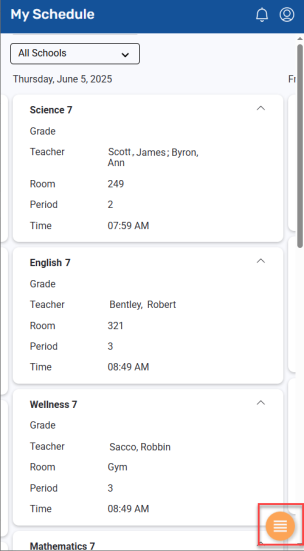
The screen displays the class name, teacher's name, room number, period, time of class, and most recently posted grade.
|
Notes:
|
Use these tips to navigate:
-
The school selector at the top defaults to All Schools. If you take classes at more than one school, tap the drop-down to select a specific school and view your classes there.
-
Class details, including the teacher's name and room number, appear under each class name. To hide these details, click
 next to the class name.
next to the class name. -
Tap a class name to view the Assignments screen for that class.