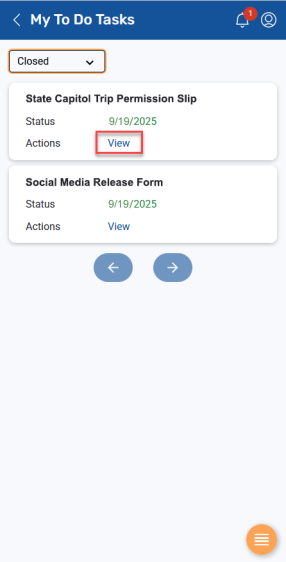Viewing My To Do Tasks
View and complete forms, such as permission slips, sent from your student's school or district (Family portal only). A read-only version of the form is available after submission.
To view My To Do Tasks:
-
Log on to Aspen Go.
-
Tap My To Do Tasks. The My To Do Tasks screen appears. It defaults to Active, showing school or district forms for you to complete:
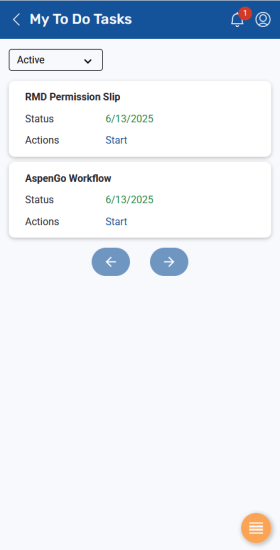
-
To complete a form, tap Start.
-
When you are finished, tap Submit.
-
To view a read-only version of a completed form, tap Closed at the drop-down, and then tap the View link for that form: