Viewing Published Reports
In Aspen Go, parents and students can view report cards and other documents published by their district and school. When a document is ready for review, Published Reports appears as a menu option.
|
Notes:
|
To view a published report:
-
Log on to Aspen Go.
-
Tap Published Reports. The Published Reports screen shows the date the report was created, whether someone has opened the document, and the file type.
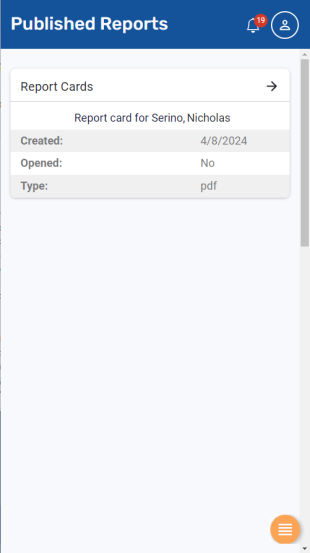
-
Tap
 or the report name to open and view it.
or the report name to open and view it. -
When you are done, tap
 to return to the Published Reports screen.
to return to the Published Reports screen.