Define action plans for a PD plan
Define action plans to create a virtual to-do list for achieving the personal goals you defined for your plan.
To define an action plan:
- Do one of the following:
- If you are a staff member, log on to the Staff
view, and click the My Info tab. Click
the PD
 Professional Development Plans side-tab.
Professional Development Plans side-tab. - If you are a personnel manager or administrator, log on to the Personnel view, and click the PD Plans tab.
- Select the PD plan you want to define an action plan for, and click Action Plans on the PD Plans side-tab. A list of action plans you previously defined appears.
- To add an action plan, on the Options menu, click Add. The New PD Action Plan page appears.
-
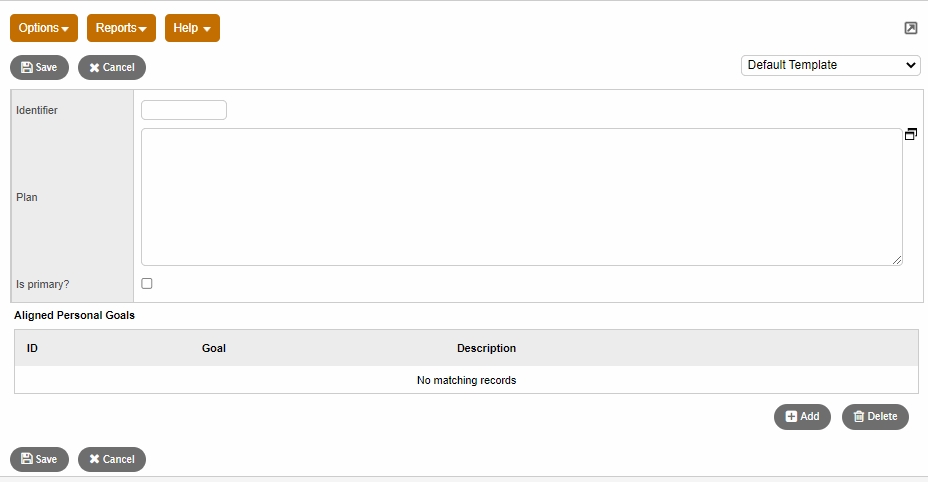
- Type an identifier, or the system assigns a number.
- In the Plan field, type the action plan details.
- Select the Is primary checkbox if the action plan corresponds to your primary area of certification.
- To align a personal
goal to this action plan, click Add
at the bottom of the page. In the ID
column,
 appears.
appears. - Click
 to select a personal goal. You
can click OK to save this
goal to the action plan.
to select a personal goal. You
can click OK to save this
goal to the action plan. - Click Save to save all information for the action plan you defined.