Using a Quick Print Chart
The Quick Print Chart is similar to the Quick Print option for Quick Reports. This feature let you generate charts without having to go through the wizard. Most options are defaulted, and the user is presented with only the essential options to select. All types and formats for Quick Charts are available to run in this Quick Print mode.
To run a Quick Print Chart:
- In any standard
list view, click
 and select one of the following:
and select one of the following:
- Bar Chart
- Line Chart
- Pie Chart
- Type the name of the chart in the Report title field.
- In the Categories
(Horizontal Axis) box, click
 at
the Group by field and make a selection.
You can choose from the tables and fields that are available in your
current list. The Categories (Horizontal
Axis) box, sometimes called the independent variable, sets
the data you want to measure. If your selection in the Group
by field is of data type Numeric,
Date or Time, additional
fields appear. See the table in Create a Quick
Chart for descriptions of each of the possible selections
which require additional fields.
at
the Group by field and make a selection.
You can choose from the tables and fields that are available in your
current list. The Categories (Horizontal
Axis) box, sometimes called the independent variable, sets
the data you want to measure. If your selection in the Group
by field is of data type Numeric,
Date or Time, additional
fields appear. See the table in Create a Quick
Chart for descriptions of each of the possible selections
which require additional fields. - In
the Series
(Legend Entries) section,
click
 at the Group
by field and make a selection. The Series
field creates a legend of all the values of the selected field. For
bar and line charts, this legend appears to the right of the chart
and provides a color-coded guide to data shown in the chart.
at the Group
by field and make a selection. The Series
field creates a legend of all the values of the selected field. For
bar and line charts, this legend appears to the right of the chart
and provides a color-coded guide to data shown in the chart.
- If you have not already selected the Group data checkbox in the Categories box, you have that option in the Series box. Select this checkbox if you want to group all data points of less than a certain percent. For example, if you are only concerned with viewing the several most common conduct codes, you might want to select this option and enter a value of 5% or 10% in the Less than n % field.
- Click the Format drop-down to select the format for your chart. A Standard version and an Enhanced (3-D) version are provided with Aspen. Customized formats may also be available.
- Click OK.
|
Note: In all chart types, you can make a selection in both the Category and Series fields, or just one of the two. |
|
Note: You are only able to use this option in the Categories or Series, but not both. Due to the nature of pie charts, no Series field appears. |
The chart appears in a pop-up window.