Aspen 2025.2 Release Notes
Enhancements to Aspen SIS
Welcome to Aspen 2025.2! This release includes several improvements and new features.
All Users
Introducing Aspen 2025.2
Aspen version numbers have a new naming convention; the year of the release followed by its sequence in the number of releases for that year (for example, .1 or .2).
Create email templates
If you send the same (or a similar) email message repeatedly during the school year, you now create an email template in Aspen. Edit the template's message and recipients, as needed, each time you use it. Create templates for your own use, or to share with others.
For more information, see Create an email template.
Students and Families
Enhancements to Aspen Go
Several enhancements were made to provide clarity and improve readability, as described below.
Improvements to Assignments
The Date Assigned field now appears on the Assignments and Assignments details screens.
Student portal Assignments screen:
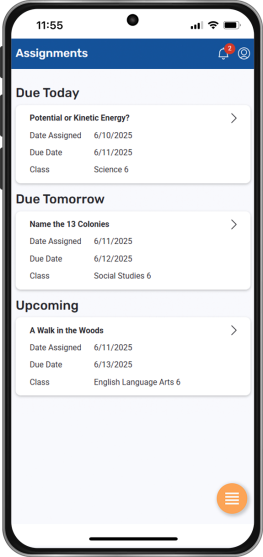
Improvements to Attendance
For greater transparency, a description of a student's absent or tardy record (such as Family Emergency or Illness) now appears on the Attendance details screen. In addition, the Daily and Class attendance screens feature a cleaner interface, including the following changes:
-
Filter drop-down (to select time period to view) appears in a gray, rather than bright blue, bar (Class Attendance only)
-
Gray bar added to the Total and Excused headers
-
Horizontal lines added between the Absences, Tardies, and Dismissals rows
Improvements to Forms
Parents will notice several changes when completing forms:
-
Tabs now appear in a carousel style, allowing users to swipe left or right on a tablet or phone to enter information.
-
A Next button replaces the right arrow at the bottom of the screen.
-
A trash can icon
 replaces the Delete button.
replaces the Delete button.
Improvements to My Schedule
For improved readability, several enhancements were made to the My Schedule screen in the Aspen Go Student portal:
-
Date and class name now appear left-aligned instead of centered.
-
Class name appears in bold font.
-
Bold font was removed from Grade, Teacher, Room, Period, and Time fields.
-
Gray stripes were removed between rows of class information.
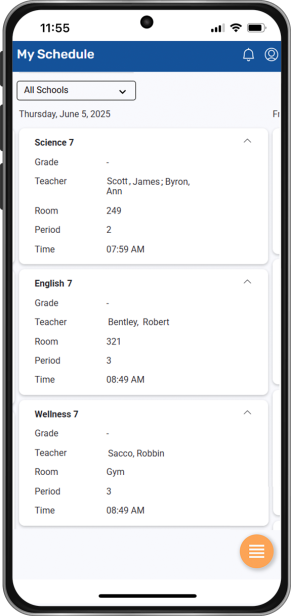
New tab: My To Do Tasks
Aspen Go's Family portal now features a My To Do Tasks tab. It displays forms for parents to complete, such as permission slips for school activities or technology use. Tap Active to view forms to complete. Tap Closed and then View to see read-only details of completed forms.
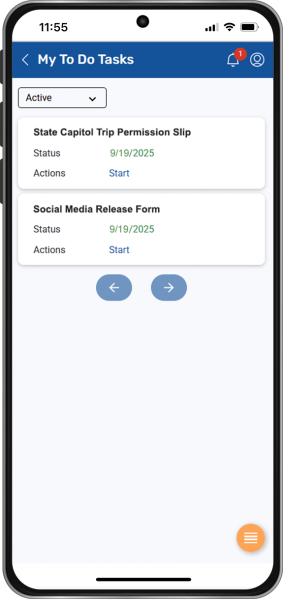
New tab: Demographics
To help parents ensure their student's data is accurate, a new tab, Family, appears in Aspen Go. Upon tapping the Family tab, the Demographics screen displays the student's grade, year of graduation, homeroom number, date of birth, address, and other information. In the Student portal, this information appears on the My Info tab.
Login enhancement: District selection persists
When logging on to Aspen using another provider, users are asked to select their district from a drop-down menu. Now, once the selection is made during your first login, it remains for subsequent visits.
System, District, and School Administrators
Enhancements to Aspen Go
Enhancements to Aspen Go aim to improve usability for students and their families. Attendance, Forms, and other sections are affected, and two new tabs – My To Do Tasks and Family – were added. For more information, see the Students and Families section.
|
Note: To provide clarity, a description of a student's absent or tardy record (such as Family Emergency or Illness) now appears on the Attendance details screen. Aspen pulls this description from the District (Root Organization) view, Admin > Data Dictionary > Reference > select Student Daily Attendance Codes). |
Returning Student Registration: Procedure added
The Return Enrollment to Parent/Guardian procedure is added to the Returning Student Registration bundle. This procedure returns the registration form to the parent/guardian and sends an email notification. The procedure description contains the email's text, which districts can customize as needed.
Run the procedure from the following navigation keys:
-
school.olrr.stc.list.outcome
-
district.olrr.stc.list.detail
-
district.olrr.stc.list.checklist
-
school.olrr.stc.list.detail
-
school.olrr.stc.list.checklist
-
district.olrr.stc.list.register
-
school.olrr.stc.list.register
-
district.olrr.stc.list.outcome
New SSO redirect using URL parameter
Aspen now has the ability for Unified Login to automatically redirect to an SSO identity provider (IDP) based on “districtIdSSO” and optional “idpName” parameters in the URL. When the idpName is not provided, the default configured in AASP will be used. District (Root Organization) view, select Admin > Security > AASP > Options > Add.
|
Example: Following is what a link redirected using the district ID and IDP name could look like: https://yourdomain>/aspen-login/(go,desktop,mobile)?deplymentId=dly&districtIdSSO=%2Adst&idpName=Microsoft%20Account%20Go |
When the URL to open AspenLogin contains a “districtIdSSO” parameter with district ID, it redirects to the SSO provider's login page.
For more information, see Using AASP.
Graduation Summary page updated
For improved clarity, the vertical lines between columns of data on the Graduation Summary page were removed. (District [Root Organization] view, Student > Transcripts > Graduation Summary)
Course Tally report updated
The Course Tally report now displays courses that were included in the school's schedule but do not have any student requests.
Updates to system reports
The Customizations team has updated several system reports to use Jaspersoft Studio 6.19.1.
These reports include the following:
-
District Enrollment
-
Enrollment Activity
-
Homeroom Enrollment
-
Data Dictionary
-
Data Field Utilization
-
Data Field Utilization Details
-
Reference Table Utilization
-
Reference Code Utilization
-
User Orientation Labels
-
Role Access
-
Enrollment Breakdown
-
Locker Assignment
-
Graduation Statistic
-
Start of School Readiness
-
Staff Directory
-
Staff List
-
Student Request
New option: Create an account from an existing person record
To avoid duplicate records, Aspen has a new option for inviting people who have records but do not have accounts. This option, called Create User Accounts and Send Emails, is available from the People tab in the District (Root Organization) view (District [Root Organization] view, People > select one or more person records > Options > Show Selected > Options > Create User Accounts and Send Emails). In the wizard that appears, select the properties of the account(s), including:
-
Authentication type
-
User roles
-
Associated schools
Aspen sends an email to selected people with instructions on how to create an account. The link to create an account is valid for 24 hours.
For more information, see Create user accounts from existing records.
Changes to Preferences
| New or updated preference | Where to access | Description |
|---|---|---|
|
New District (Root Organization) and School preference: Enable Multi Add Button Class office |
District (Root Organization) view, District (Room Organization) > Setup > Preferences > select Class Attendance at Category
School view, School > Setup > Preferences > select Class Attendance at Preferences |
When this field is enabled, the Multi-Add button appears on the Class Office page, allowing users to enter class attendance for several students (for many periods and dates) at once (School view, Attendance > Class Office). |
Changes to System Tables, User Roles, and Privileges
Review your user roles to ensure the settings are appropriate for the default user roles used in your district (root organization) and any customized roles you've created from Aspen's default roles. The following table lists new and updated system tables and user role security privileges in Aspen:
| Change to table or privilege | Default roles affected | Description |
Where to access |
|---|---|---|---|
|
New fields on the Student Course Request system table |
The Student Course Request table has 5 new B fields (8 total) and 5 C fields (5 total). |
|
|
| New fields on the Student Schedule system table | The Student Schedule table has 10 new A fields (25 total), 5 new B fields (20 total), and 5 new C fields (15 total). |
|